Released: 1/1/17
Effective: 1/1/17
How to check for responses
Checking Electronic Positive Responses (EPR) can be done the following ways
-
Visit digalert.org , click Web Services on the menu, then click "Check Electronic Positive Response" or if using the mobile app, click the Electronic Positive Response menu item
-
If an email address was supplied on the ticket and permission was given to send messages, an email will be sent at the time EPRs are due with all available responses. Additional emails will be sent each time a member submits a new response or updates a response after the due date/time.
-
If a cell phone number was supplied on the ticket and permission was given to send text messages, a text message will be sent at the time EPRs are due with all available responses. Additional text messages will be sent each time a member submits a new response or updates a response after the due date/time.
Step by step details
To check EPRs via digalert.org or the mobile apps, follow options 1 or 2 from above and the main screen will appear shown below.
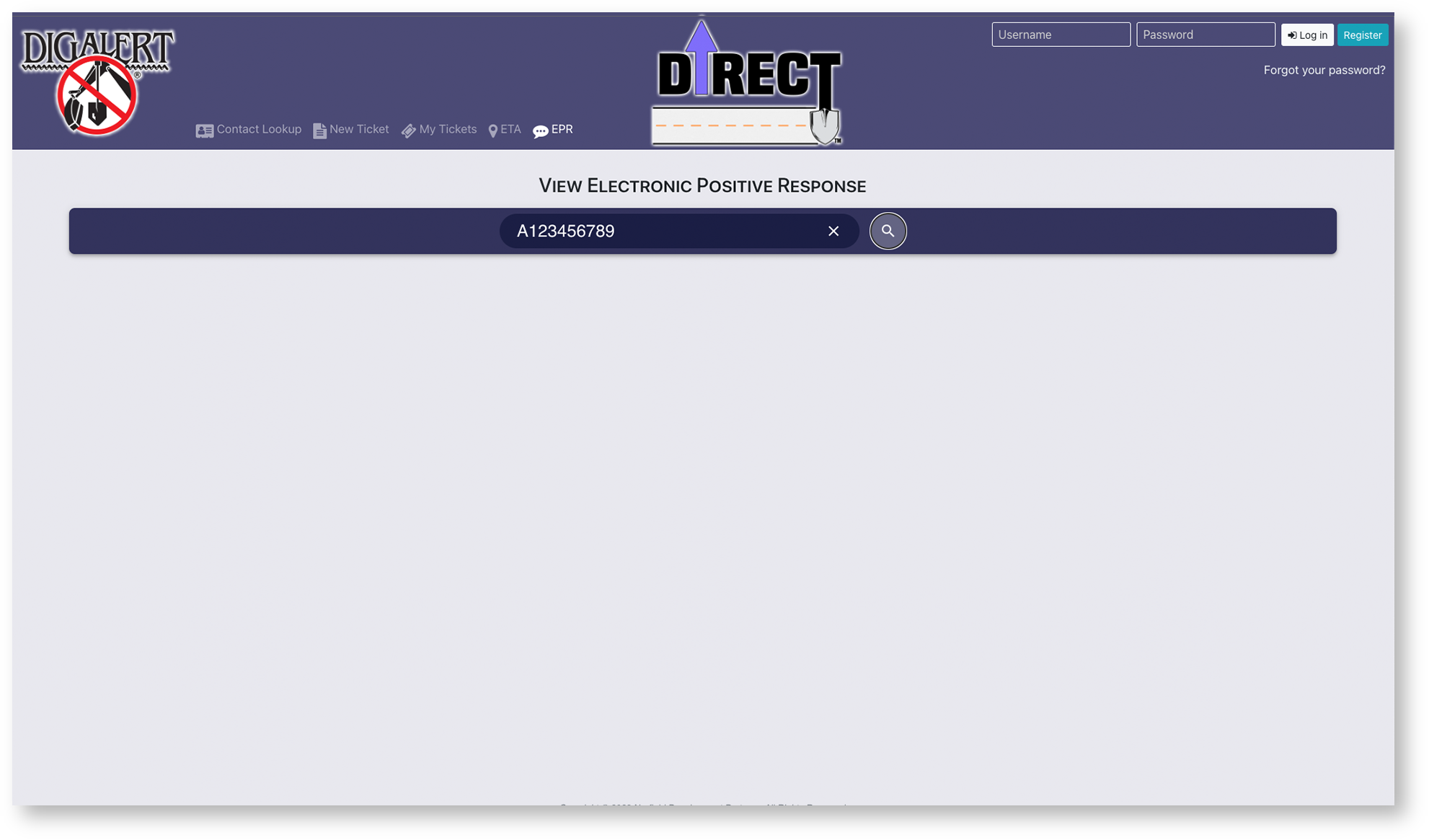
-
Enter the complete ticket number, then click the search icon to search for your ticket.
-
Some brief information from the ticket will display to ensure you are viewing the correct ticket number. If the ticket number is incorrect, simply repeat step 1.
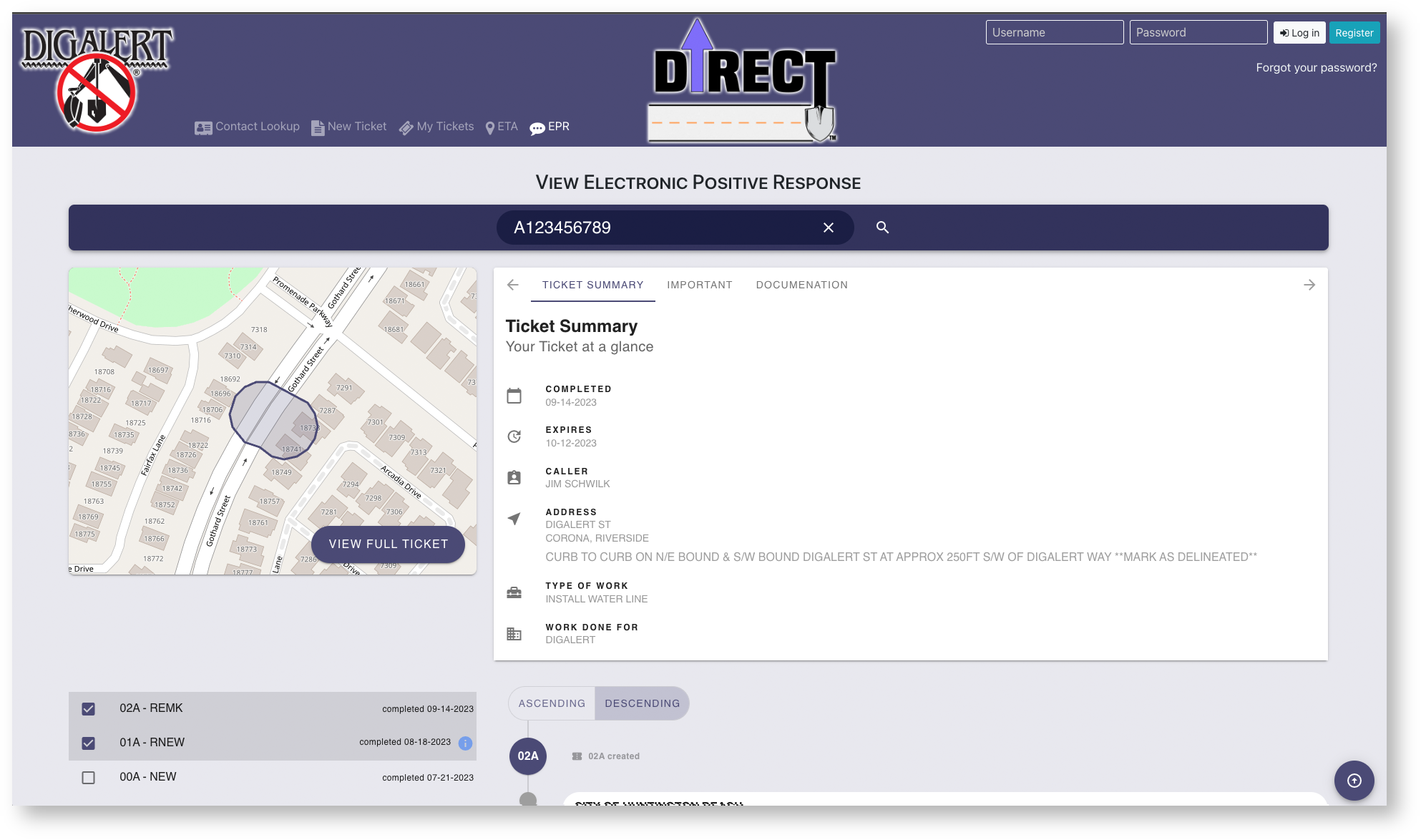
-
Once a ticket has been inquired and displayed, responses for the most current revision will be displayed automatically in the timeline, if any were made.
-
If other revisions of your ticket exist, you may select the checkbox to the left to show or hide positive responses for the selected revision.
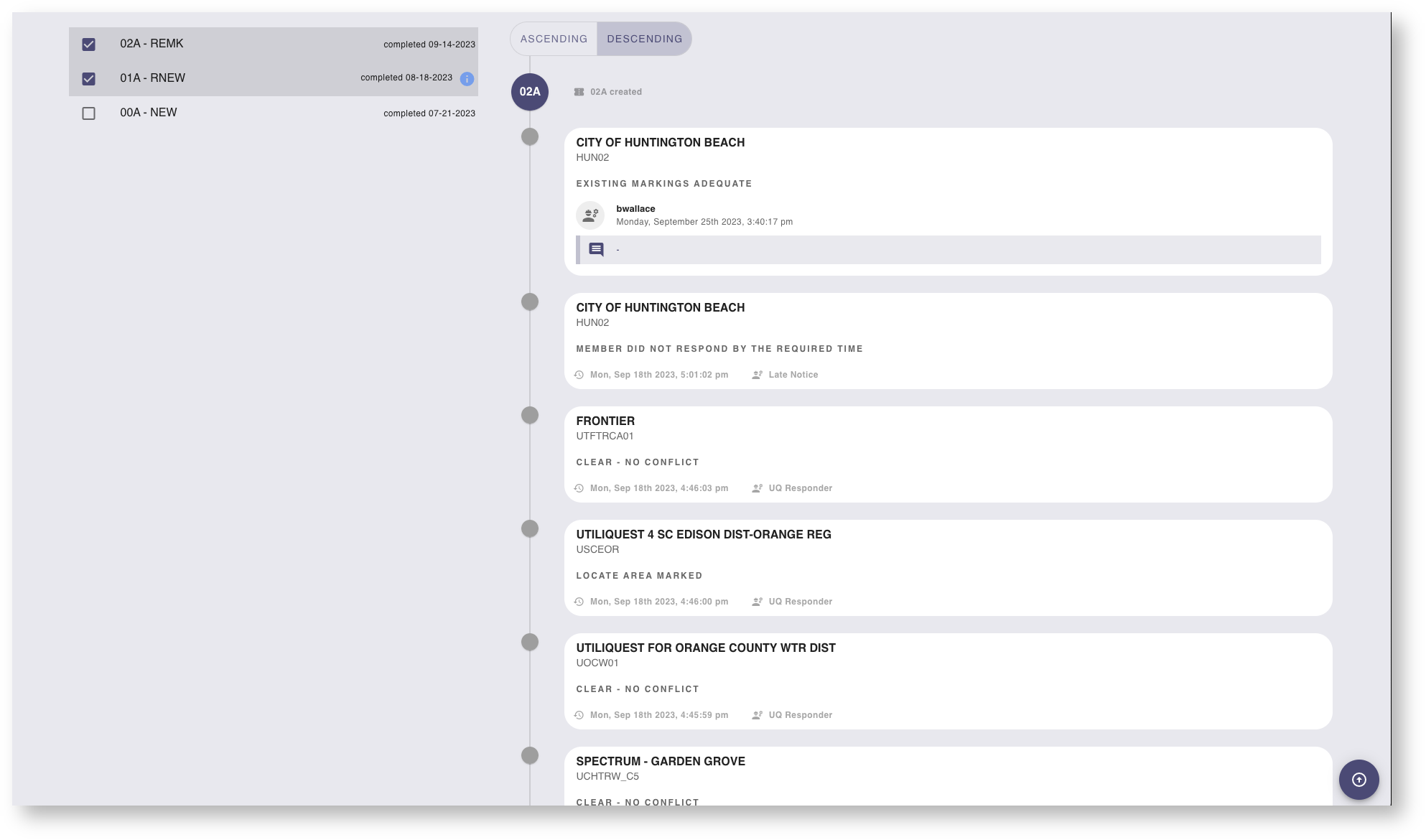
EPRs will show Comments and URL for additional information if provided by that member when they respond
