Released: 1/1/17
Effective: 1/1/17
In order to use Electronic Positive Response (EPR), you must first read through the documentation on requirements and functionality found → Electronic Positive Response (EPR)
How to use
To post EPR manually;
-
From your computer, please visit https://newtin.digalert.org .
-
From the DigAlert® Mobile App
Once you are logged in, there will be a menu as shown below. (The Newtin title and color will vary based on which server you are logged into)
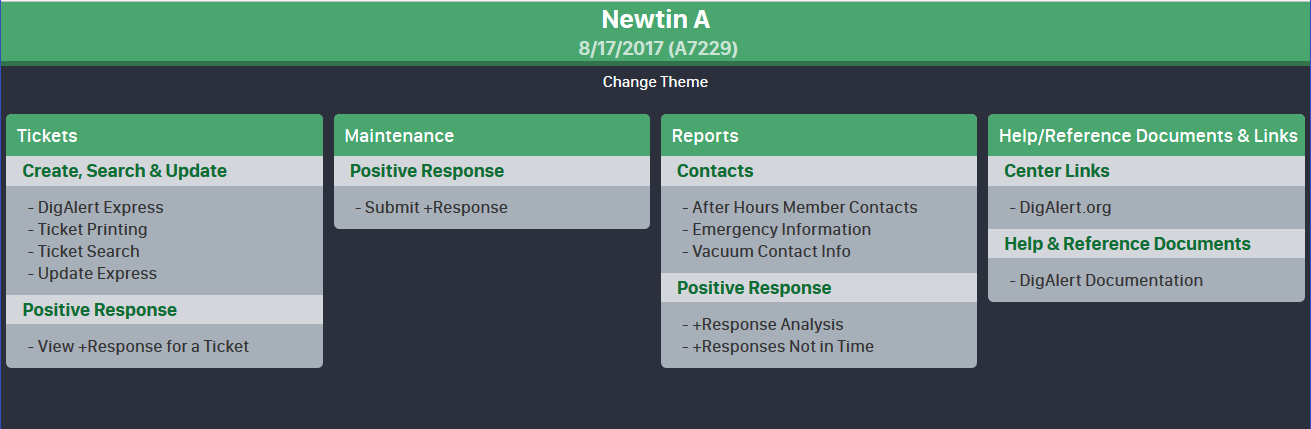
-
Click on “Submit Electronic Positive Response” link located in the second column under the ticket “Maintenance”
-
If you are allowed to respond to more than one member code, select the member code from the drop down and click refresh. If you only have one member code, this option will not show. Shown as Fig 2 below.
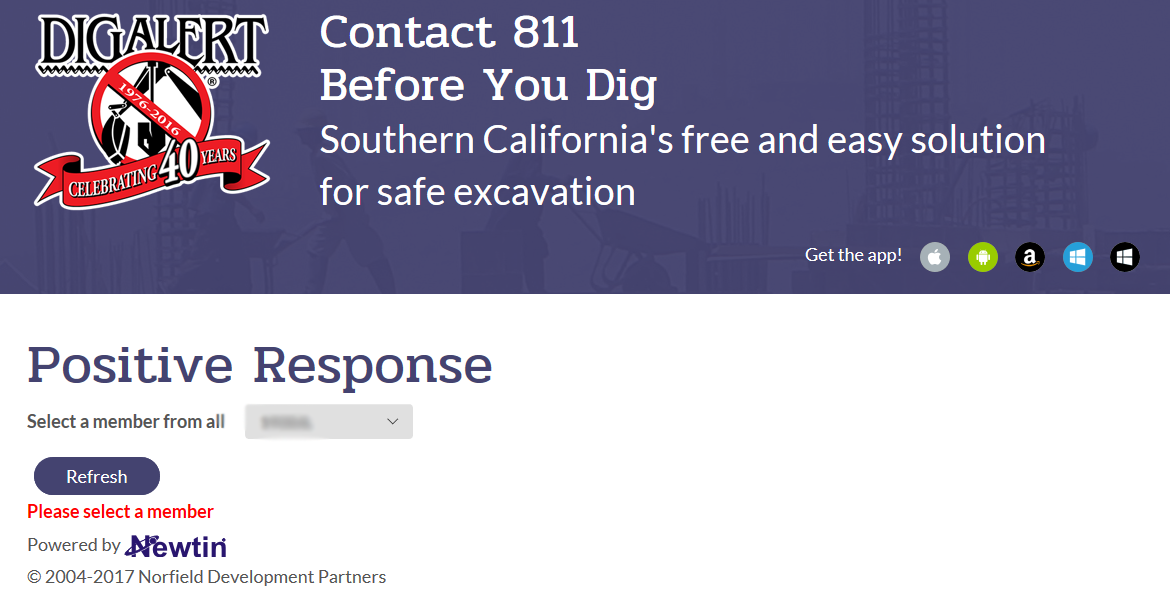
Fig 2 -
If you are responding by ticket numbers, you may enter 10 ticket numbers at a time. Enter the ticket numbers in the list then click "Submit". If responding by Due Date, click the “By Response Due” button and a list of tickets with a response due date of today will be listed. See Fig 3 below.
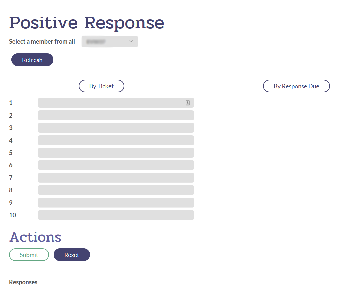
Fig 3 -
A small bit of information about each ticket will appear. Choose the response from the dropdown under the “Response” section for each ticket. Listed below the tickets is a list of response definitions. See Fig 4 below.
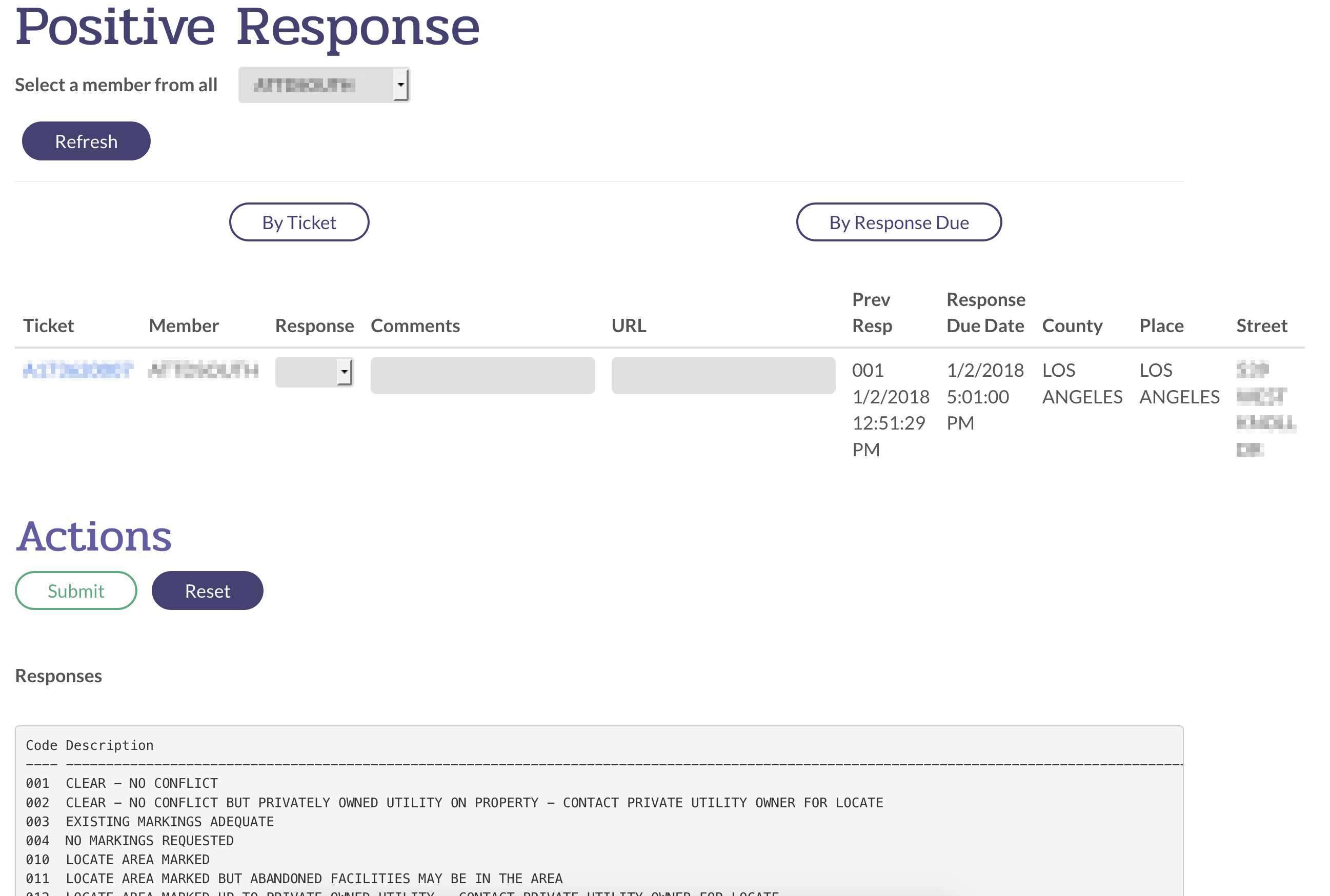
Fig 4 -
Once submitted a confirmation will appear showing the status of each ticket. See Fig 5 below.
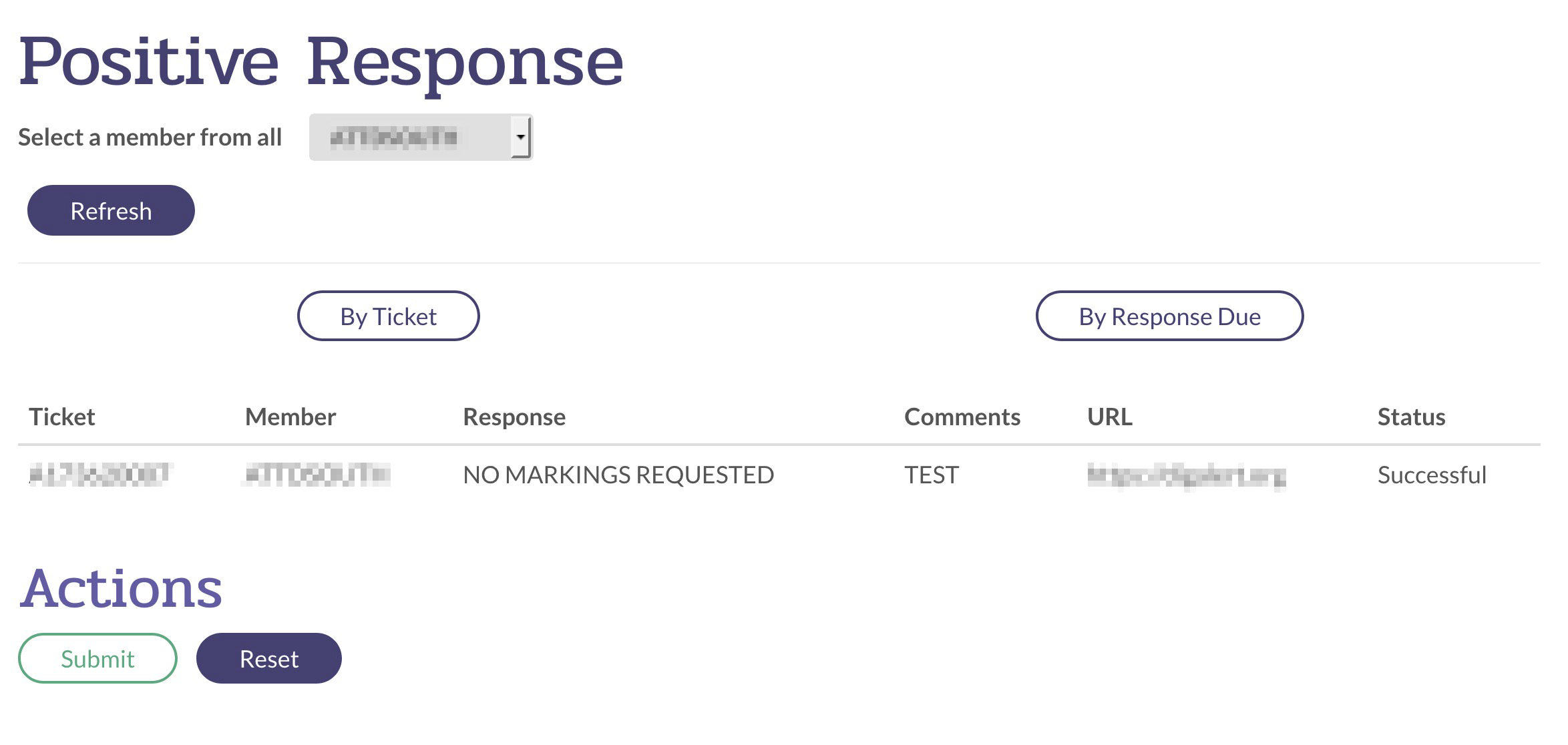
Fig 5 -
If you have more tickets to post EPR for, click “Submit” again to return to step 3.
